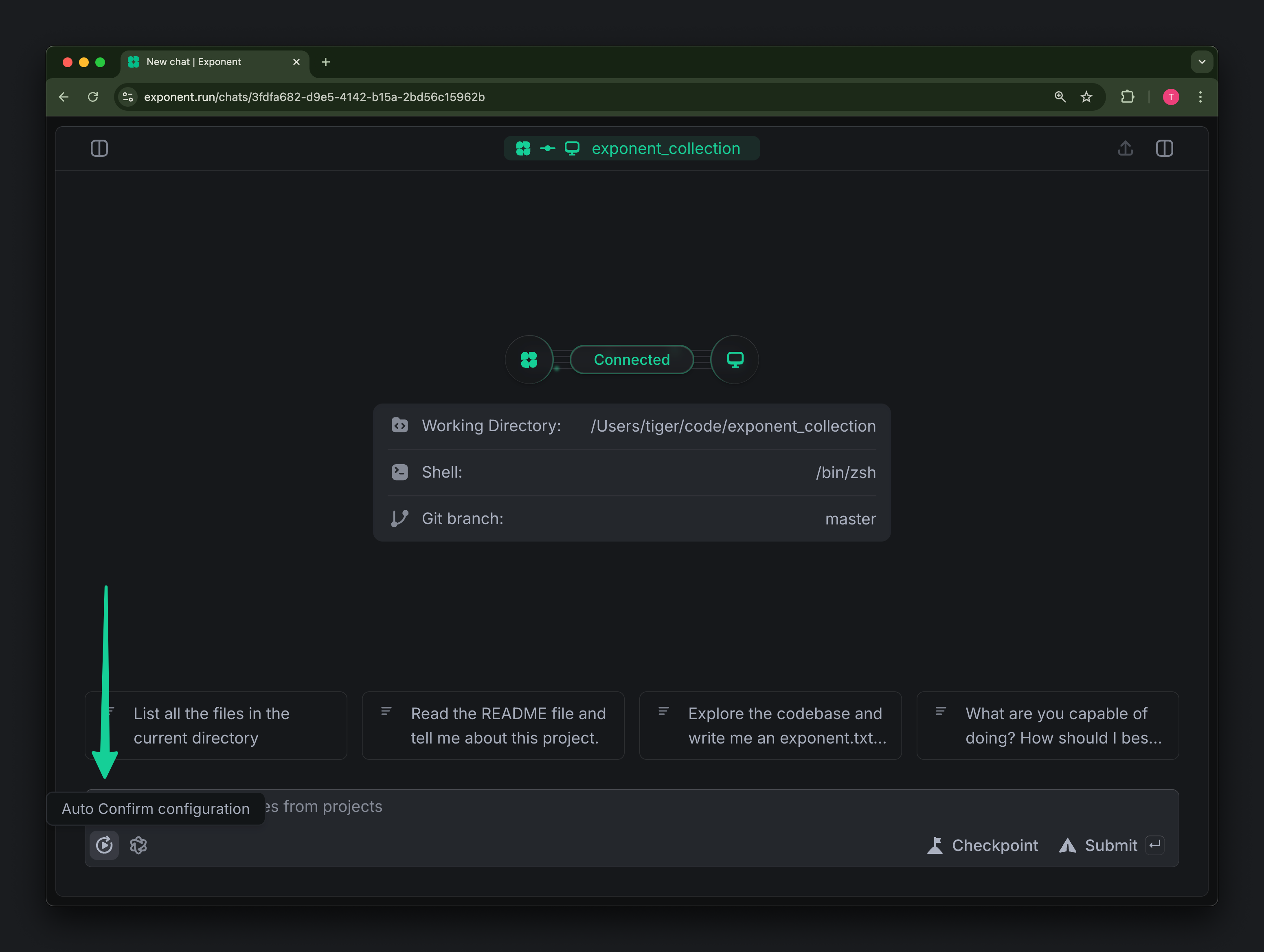
Auto-confirm Modes
Indent offers three auto-confirm modes to match your preferences and comfort level: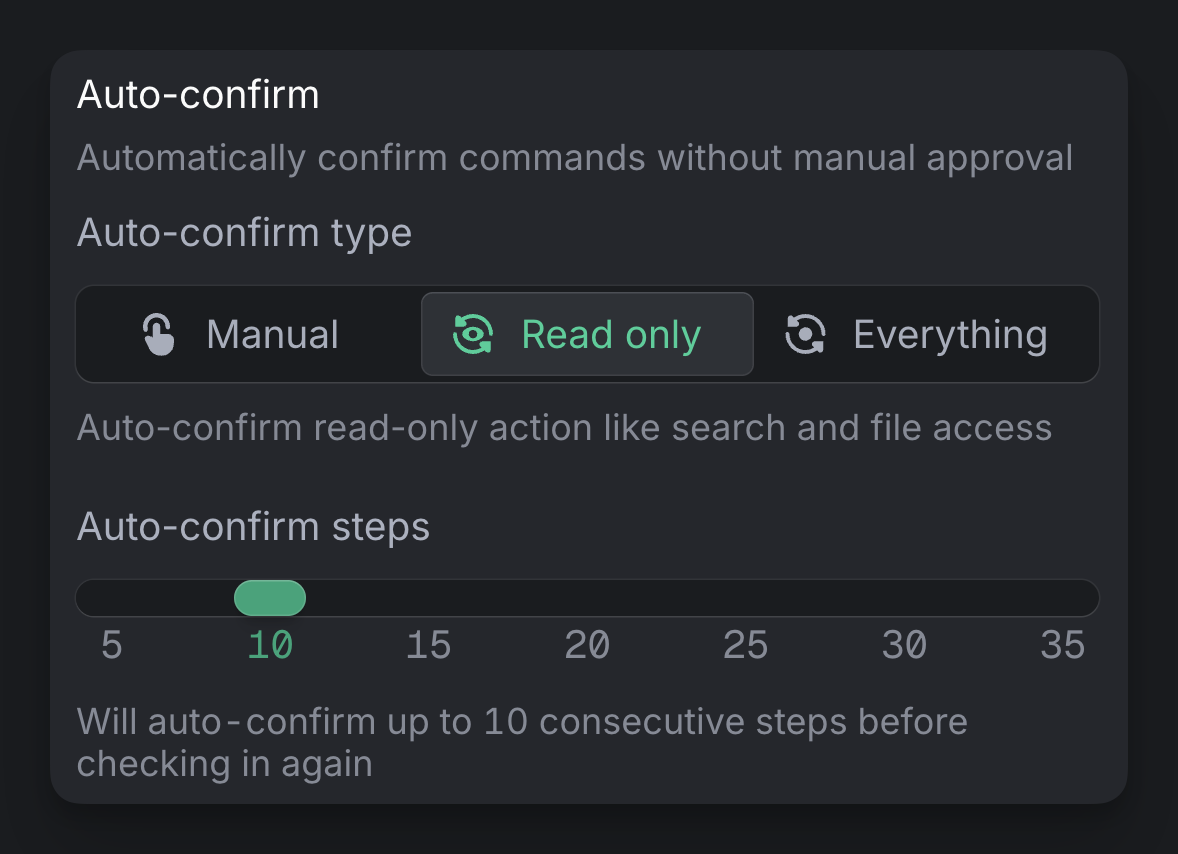
Manual (Default)
In this mode, Indent asks for your confirmation before executing any action that affects your codebase. Best for:- New users getting familiar with Indent
- Complex, high-risk tasks where you want to review each step like refactoring or deleting code
- Working in critical sections of your codebase
Read Only
Indent automatically confirms read-only actions like file searches and reading file contents, but still requires your confirmation for any file modifications. Best for:- Exploring codebases and investigating issues
- When you want faster information gathering but still want to review code changes
- Users who are comfortable with Indent but prefer to maintain control over command execution and file modifications
Everything
We recommend not setting auto-confirm to “Everything” until you’ve used
Indent for at least 10-20 chats without it. This allows you to develop
intuition about how Indent works and how to set it up for success when it
operates autonomously.
- Experienced users who are familiar with Indent’s capabilities
- Well-defined, routine tasks with clear success criteria
- Tasks where Indent can verify its own work, like running tests or making API requests and checking responses