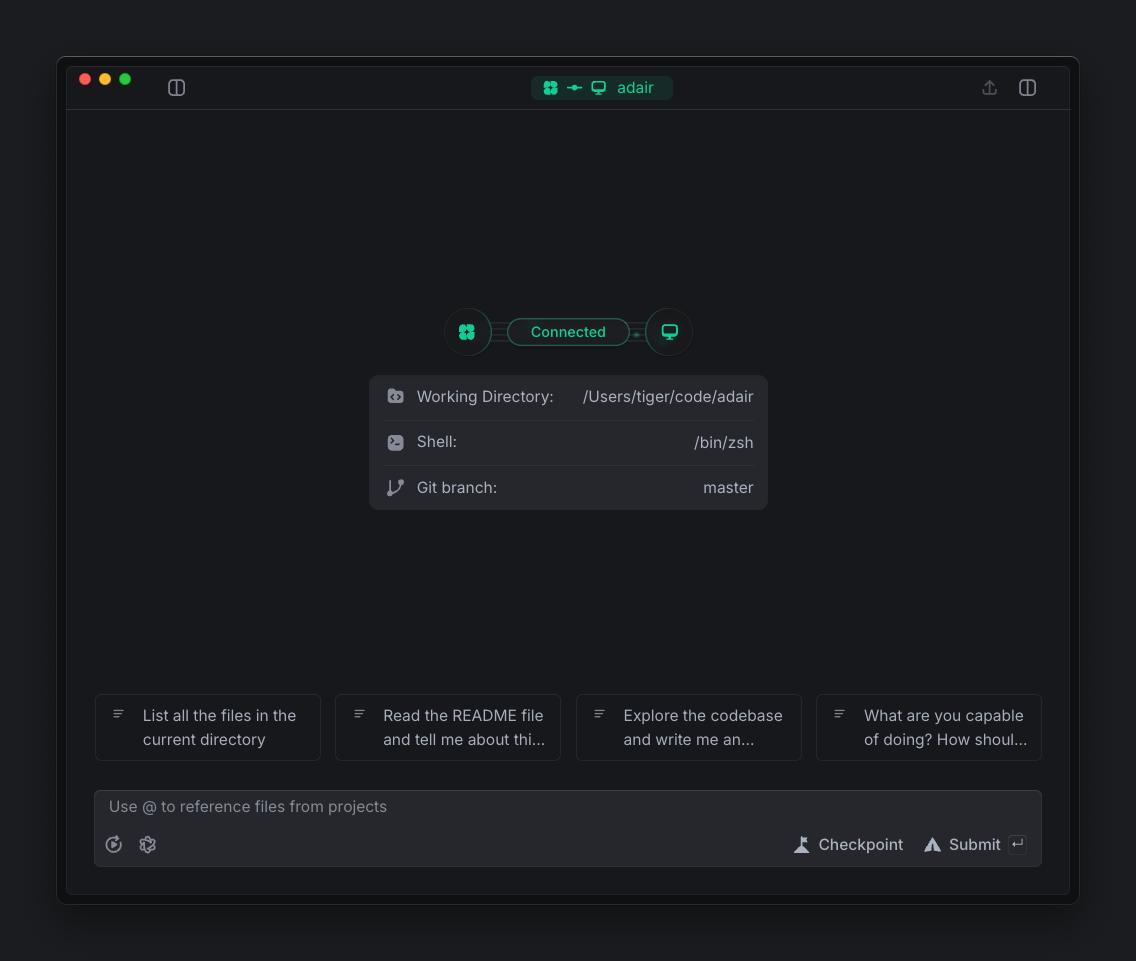Setting Up Indent
1
Log in to Indent
Head over to app.indent.com and sign up with your Google account.This will give you access to the Indent web interface and prepare your account for CLI authentication.
2
Install the CLI
Install the Indent CLI with a single command on your platform, or check out alternative installation methods if you prefer.
- Mac & Linux
- Windows
This will automatically set up Python 3.12 using
uv if needed and install Indent for you.
3
Authenticate the CLI
After installation, you need to connect your CLI to your Indent account by copying the login command from the Indent onboarding screen that appears after you log in.If you don’t pass in a key, a browser tab will open to the onboarding screen.
4
Navigate to your project
Change to your project directory, which should be the root of a codebase you’re working on:
5
Start Indent
Run the following command to launch Indent in your browser, connected to your codebase: