Starting Indent
If you haven’t already, start Indent by navigating to your project directory: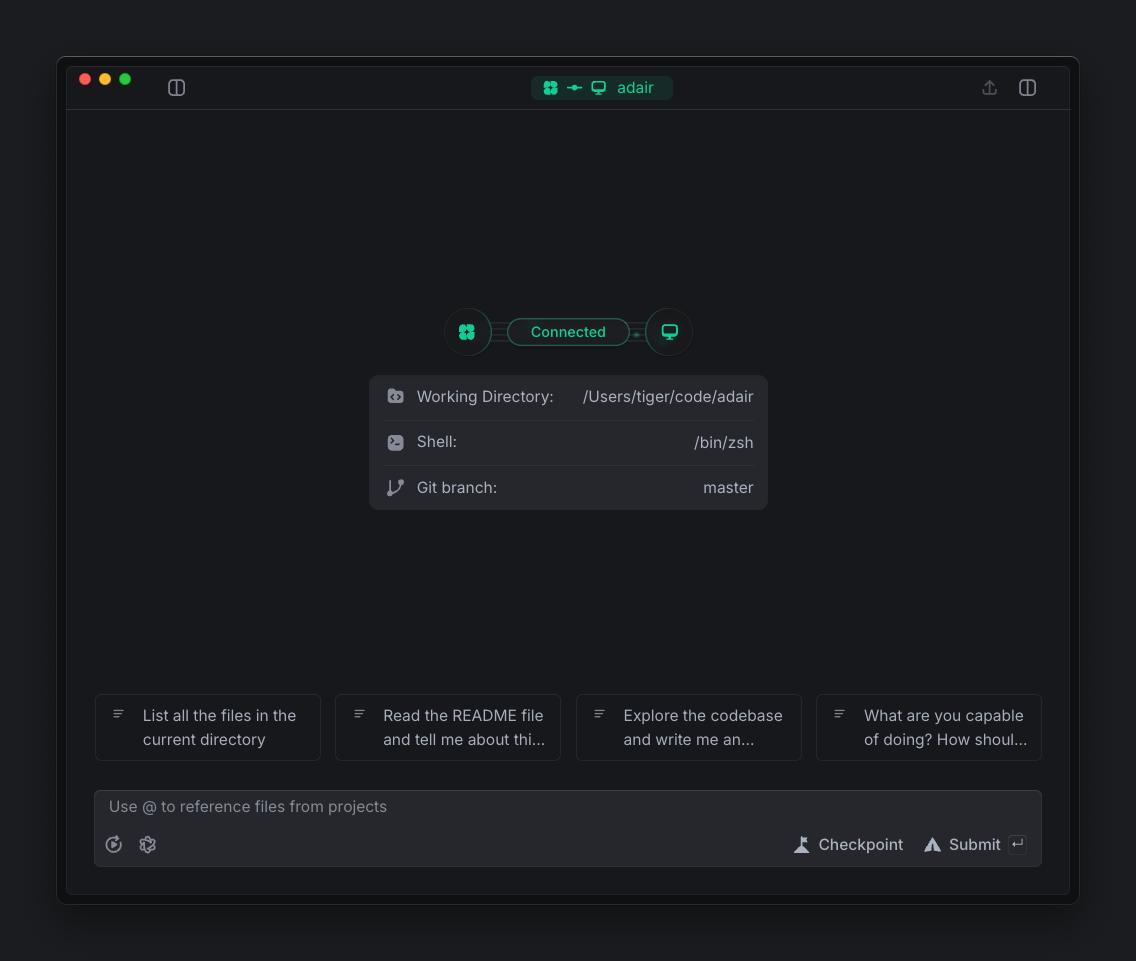
Running Your First Command
Let’s start with something simple to confirm that Indent can interact with your system. Ask Indent to list the files in your current directory:ls -la on Unix systems or dir on Windows). When Indent suggests a command, you’ll see something like this:
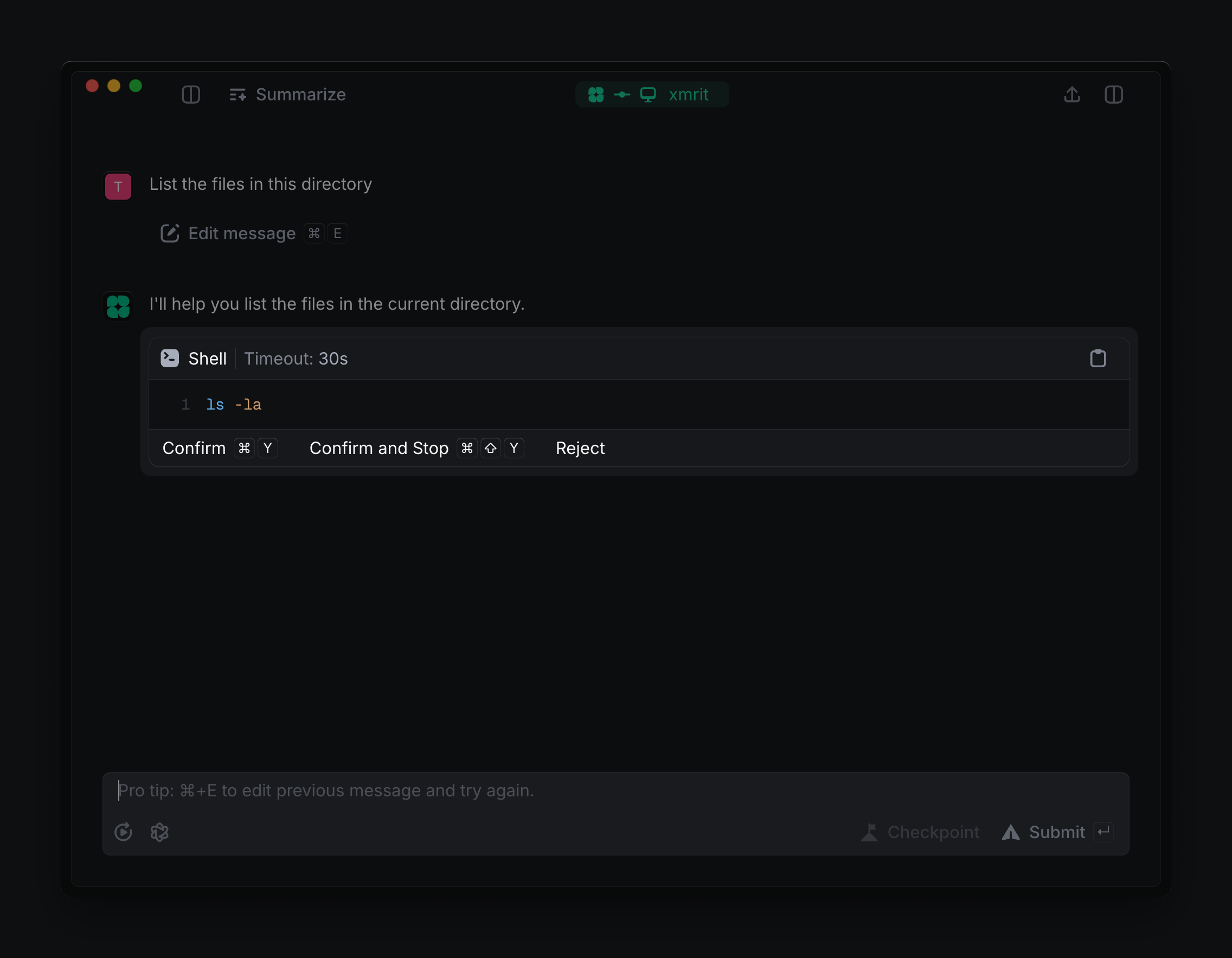 Use the
Use the Ctrl/Cmd-Y shortcut shown or click “Confirm” to execute the command. Indent will run the command locally and display the results directly in the chat.
This ability to execute commands on your behalf is one of Indent’s key
features. You no longer need to switch contexts between a chat interface and
your terminal, and Indent is able to automatically view the results of the
command and take action based on them.
Understanding Your Codebase
Now let’s see how Indent can string together multiple commands. Try asking:- Find relevant files in your codebase
- Read and understand their contents
- Synthesize information from multiple sources
Modifying Files
Let’s see how Indent can help you create and edit files. Try asking:Indent always shows you exactly what changes it’s going to make before it
makes them, so you can review file modifications before approving them.
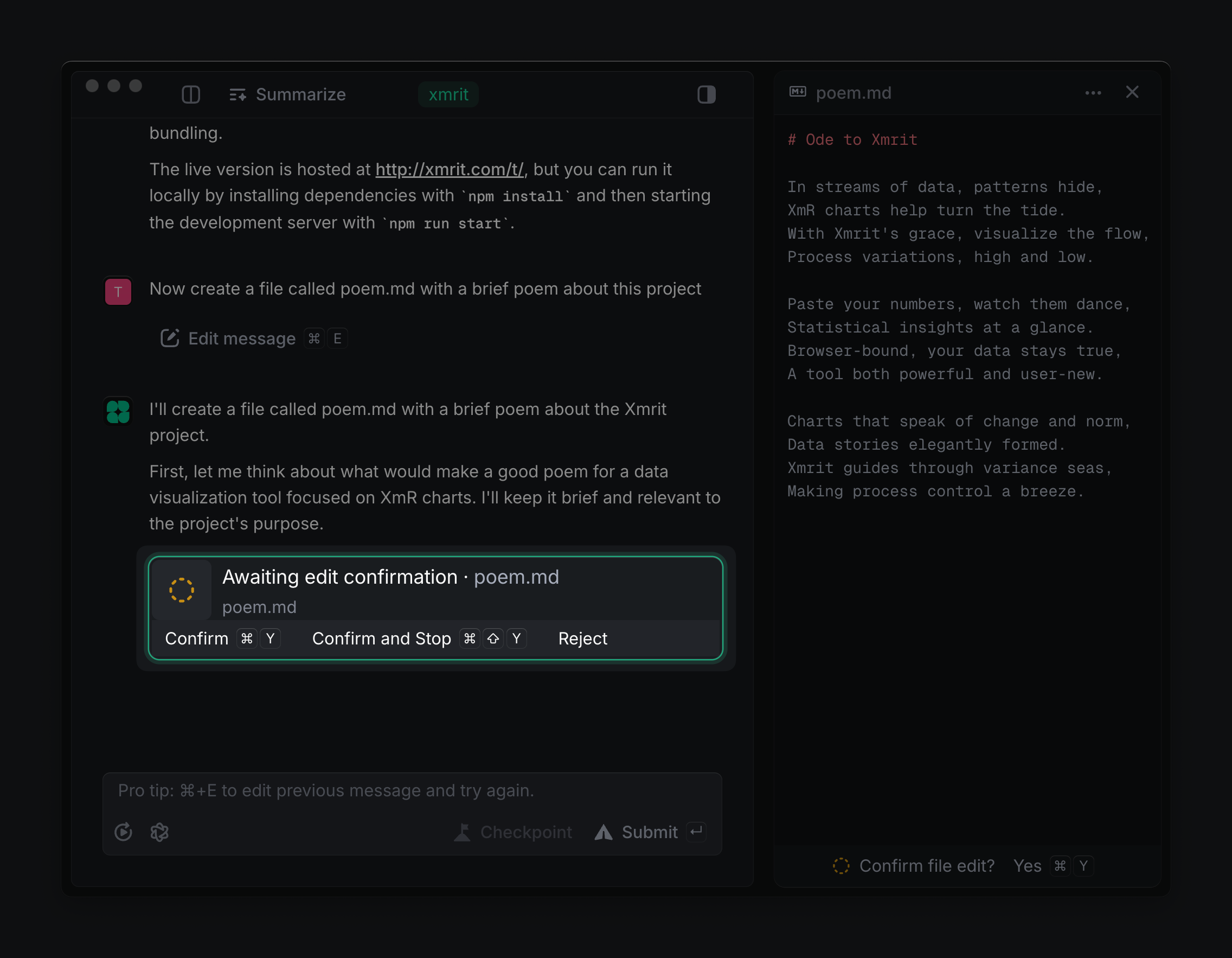 When you confirm, it will write the file directly to your filesystem; you can run
When you confirm, it will write the file directly to your filesystem; you can run cat poem.md on Unix systems (or type poem.md on Windows) from your terminal, and you’ll see the file contents.
Keep Going
You’ve now seen the core capability of Indent: combining command execution and file operations into a powerful agentic programming assistant. The best way to get comfortable with Indent is to continue experimenting. Try asking Indent to help with tasks you’re currently working on, tasks you’ve used other tools for, or just do something silly that might make you smile 😃. Improving your skill at using Indent is a process of trial and error, and the more you use it, the more effective you’ll become.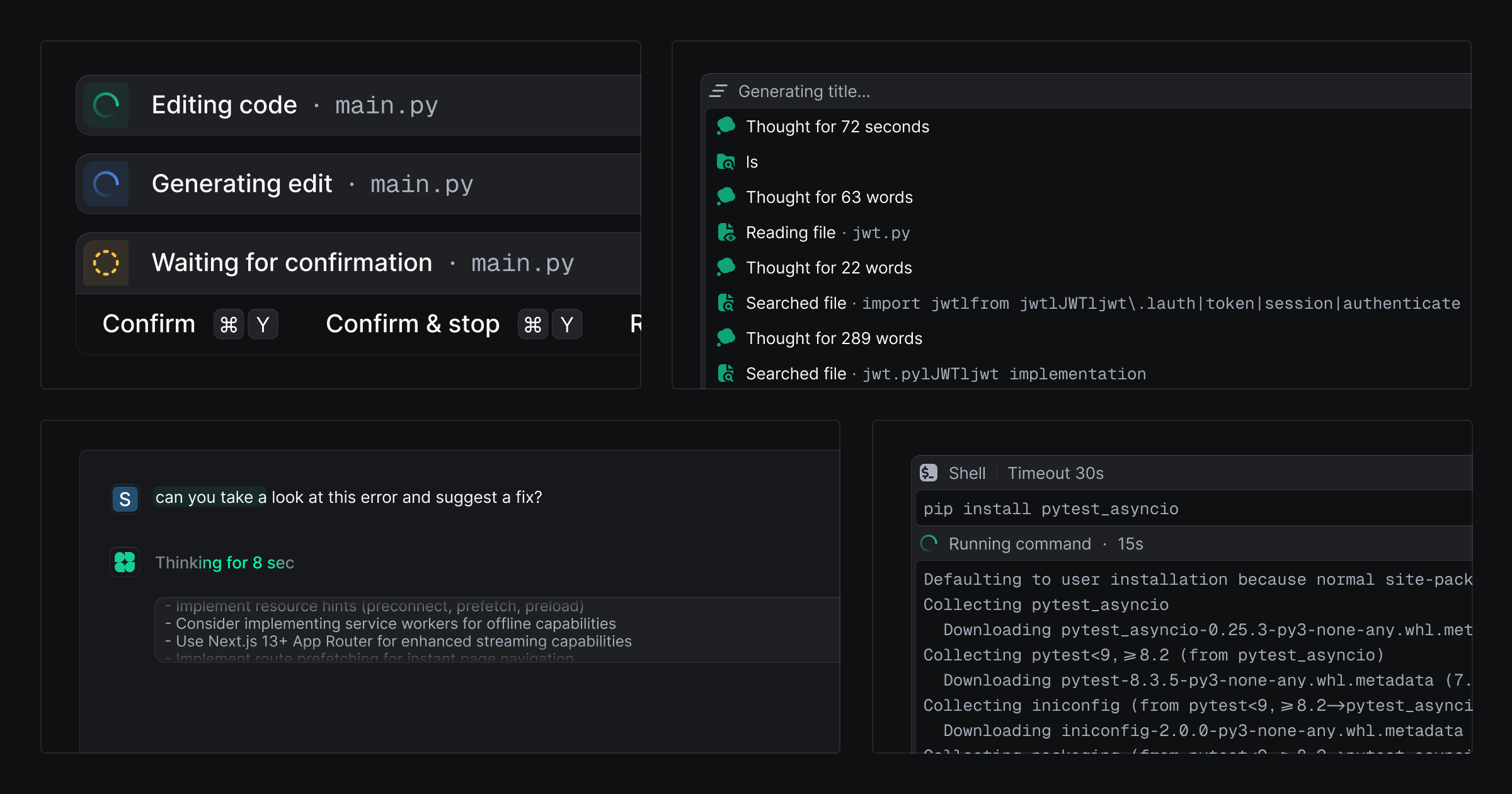
More Indent
Features
Explore Indent’s full capabilities
Indent Shell
Use Indent directly in your terminal
Indent CI
Integrate Indent into your CI/CD pipeline