Installation Issues
Installation Methods
The recommended installation method is the one-line installer:- Mac & Linux
- Windows
Install with uv
Install with uv
If you use uv as your Python package manager:
Install with pipx
Install with pipx
If you already have Python 3.10+ and pipx installed:This installs Indent in an isolated environment to avoid conflicts with other Python packages.
Install with pip
Install with pip
If you already have Python 3.10+ and prefer using pip:
Python Version Issues
Indent requires Python 3.10 or higher. If you encounter errors about incompatible Python versions:-
Check your Python version:
- Install a compatible Python version:
- Use a Python version manager like pyenv if you need to maintain multiple Python versions.
Dependency Conflicts
If you’re experiencing Python dependency conflicts with Indent:-
Use pipx: Install Indent with pipx to keep it in an isolated environment:
-
Create a virtual environment: If you prefer virtual environments:
-
Clean up cached packages: If you’re still having issues:
Connection Issues
Indent shows “Disconnected” status
If you see a “Disconnected” status in the web interface, try these steps:-
Check your terminal session: Verify that the terminal where you ran
indent runis still active. If it was closed or the process was terminated, the connection is lost. -
Reconnect to your chat: You can reconnect to an existing chat using:
Find your chat ID from:
- The reconnect message above the text input box in the Indent web interface
- The URL of your chat session:
https://app.indent.com/chats/<your-chat-id> - The terminal output when you first ran
indent runin the the reconnect
-
Restart the CLI: If reconnecting doesn’t work, try restarting the Indent CLI with a fresh session:
- Check your internet connection: Ensure you have a stable internet connection, as Indent requires connectivity to function.
SSL/TLS Certificate Issues
If you encounter SSL certificate errors:-
Update your system’s certificate store: Your system might have outdated certificates.
macOS
Ensure you’re using the latest version of macOS or run:Linux
Update your system’s CA certificates:Windows
Update Windows to get the latest root certificates. -
Proxy interference: If you’re behind a corporate proxy or firewall, it might be intercepting SSL connections. Talk to your IT department about allowing connections to
app.indent.com.
Authentication Issues
API Key Problems
If you’re having trouble authenticating with your API key:- Get a fresh API key: Visit app.indent.com/settings to view or reset your API key.
-
Re-login with your key:
- Check your network: Ensure your network allows connections to the Indent API servers.