If you’re just getting started with Indent, we recommend following the
Walkthrough first to get familiar with the
core capabilities. This page is intended to be more of a reference sheet.
Overview
Indent Local connects the Indent web interface to your local machine, allowing you to:- Execute shell commands directly from the chat interface
- Search, read, and modify files in your codebase
- Chain multiple operations together for complex tasks
- Maintain persistent sessions that you can reconnect to
Getting Started
Prerequisites
Before using Indent Local, make sure you have:- Installed the Indent CLI (see Quickstart)
- Authenticated with your Indent account
- A project you want to work on
Starting a Session
To start using Indent Local:- Navigate to your project directory:
- Start Indent:
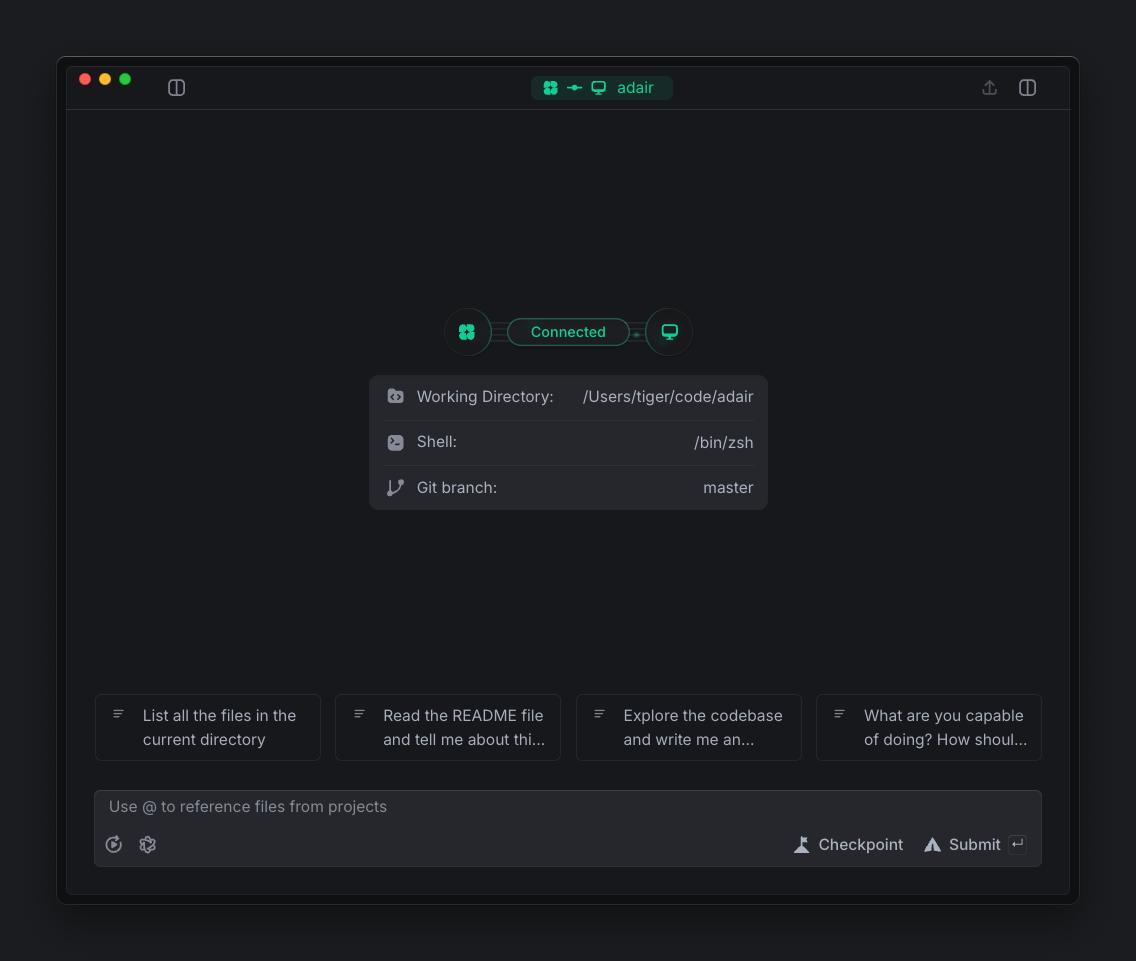
Core Capabilities
Command Execution
Indent can run shell commands on your machine through the chat interface. For example, to list files in your current directory:List all files in this directory
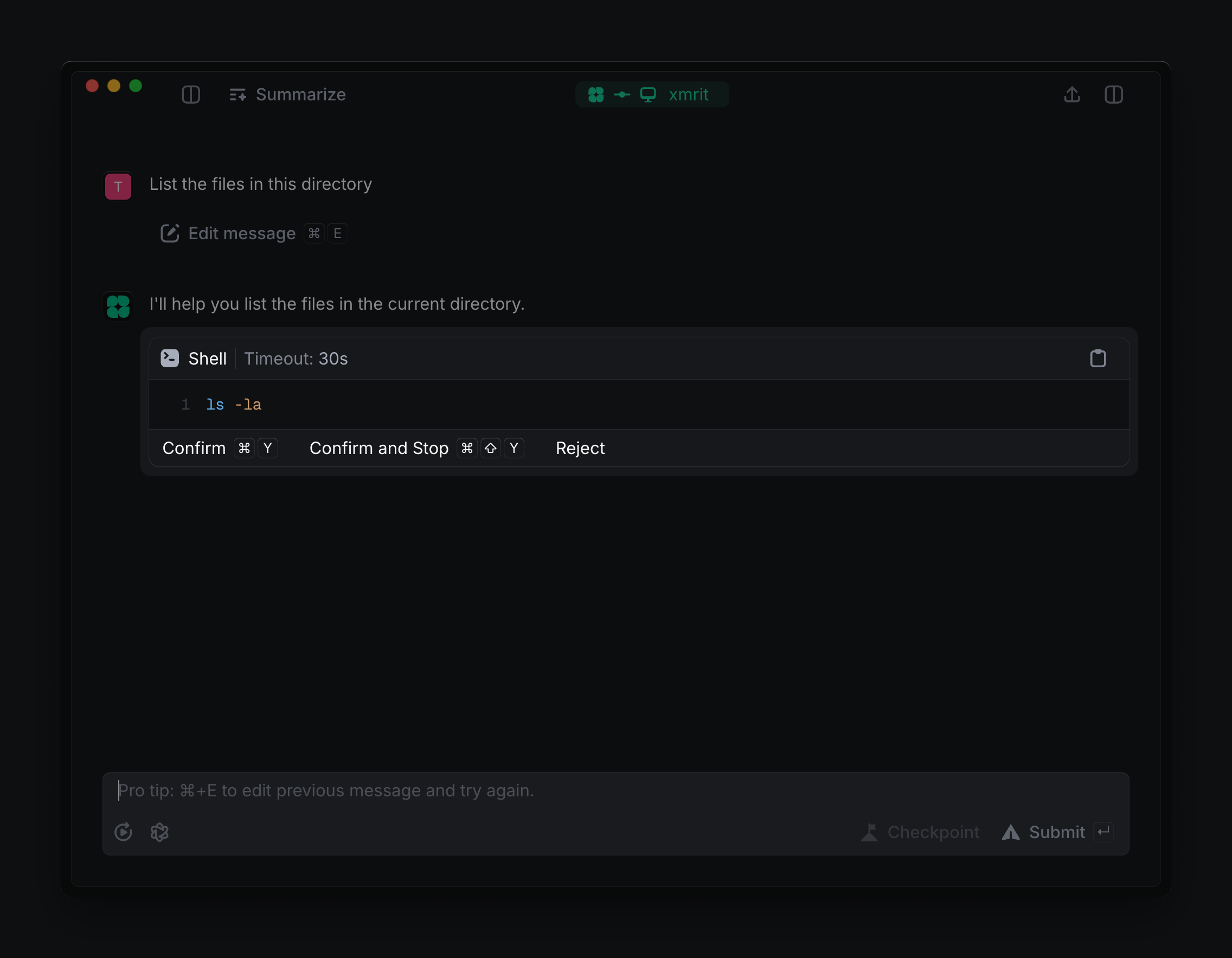 When Indent proposes a command, you can:
When Indent proposes a command, you can:
- Press
Ctrl/Cmd-Yto confirm and execute it - Edit the command if needed
- Reject it and provide additional context
File Operations
Reading Files
Indent can search for and read files in your codebase:Find all typescript files
Creating and Editing Files
Indent can create new files or modify existing ones:Create a basic test harness for this codebase
Update the README to include troubleshooting stepsWhen you confirm, it will write the file directly to your filesystem. You can view and further modify the contents of the file in your terminal, file explorer, or text editor.
Before making any changes to your files, Indent will always show you exactly
what changes it’s proposing.
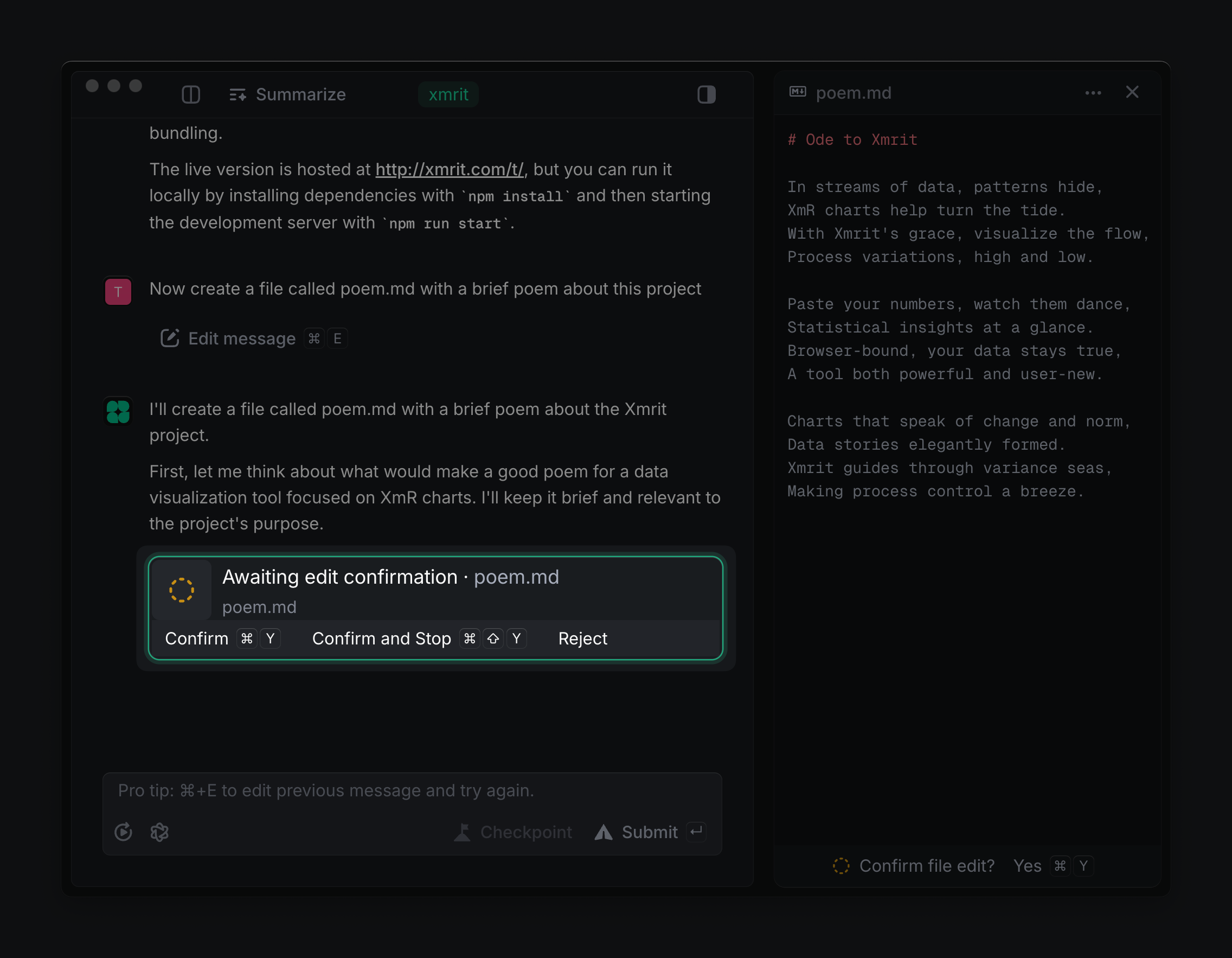
Chaining Commands and File Operations
As you get comfortable with Indent, you can start to work with it to chain commands and file operations together to accomplish more complex tasks:Find all TODO comments in this codebase and create a task list from them
Create unit tests for the untested functions in src/utils/
Explore this codebase and write an indent.txt file for it
Additional Options
Reconnecting to Sessions
If you close your browser or need to shut down your terminal, you can reconnect to an existing session:-
Find your chat ID from:
- The reconnect message above the text input box in the Indent web interface
- The URL of your chat session:
https://indent.com/chats/<your-chat-id> - The terminal output when you first ran
indent run
- Reconnect using:
Running with a Prompt
You can start Indent with a specific prompt:More Features
Auto-confirm
Let Indent execute multiple actions automatically
File Referencing
Include files from your codebase in conversations
indent.txt
Teach Indent about your codebase
Checkpoints
Save and restore your code state safely
Chat Summaries
Condense long conversations into focused summaries
Message Editing
Refine tasks iteratively with message edits and re-runs